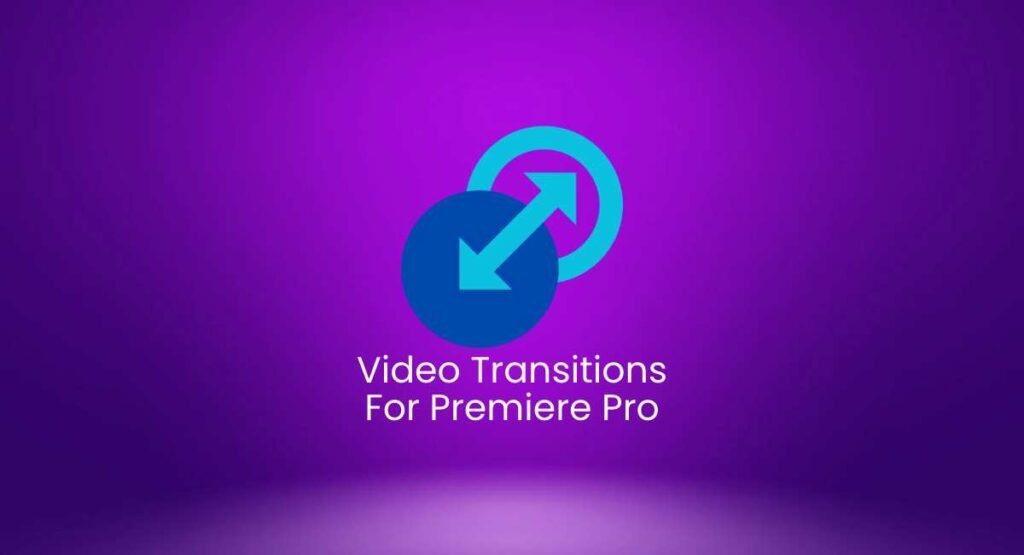Introduction to Adobe Premiere Pro 2024

Best Shortcuts of Adobe Premiere Pro 2024:
In terms of video editing programs, Adobe Premiere Pro 2024 is a giant. Being a standard in the field, it provides a full range of features made to satisfy both experts and enthusiasts. Adobe has strengthened its standing as one among the top video editing programs available today with the release of its most recent version, 2024, which includes a number of new features and enhancements.
Table of Contents
Why Adobe Premiere Pro 2024 is One of the Best Editing Software
The great feature set, efficiency, and adaptability of Adobe Premiere Pro 2024 are well known. It stands apart for the following reasons:
- User-Friendly Interface: Premiere Pro keeps its interface simple to use and navigate even with its many features.
- Easy Integration: The program offers a coherent editing experience by integrating easily with other Adobe Creative Cloud programs including After Effects, Photoshop, and Audition.
- Premiere Pro provides sophisticated editing capabilities that cover every facet of video creation, from motion graphics to color correction.
- Continual Updates: Adobe makes sure that customers have access to the newest features and tools by regularly updating the program.
- Wide range of formats supported by Premiere Pro make it adaptable for a variety of projects, including social media, movies, and television.
- Community and Resources: Finding help and picking up new skills is made simple by a sizeable user community and an abundance of online courses.
Best Shortcuts of Adobe Premiere Pro 2024
To maximize productivity and efficiency in Adobe Premiere Pro 2024, learning keyboard shortcuts is crucial. Lets start with the shortcuts of Adobe Premiere Pro:
Basic Navigation Shortcuts - Shortcuts of Adobe Premiere Pro
- Play/Pause (Spacebar): Quickly start and stop your video playback.
- Step Forward (Right Arrow): Move forward one frame at a time.
- Step Backward (Left Arrow): Move backward one frame at a time.
- Go to In Point (Shift + I): Jump to the in point of the current sequence.
- Go to Out Point (Shift + O): Jump to the out point of the current sequence.
- Toggle Full Screen (Ctrl + `): Switch to full screen mode to view your timeline and monitor without distractions.
Editing Shortcuts - Shortcuts of Adobe Premiere Pro
- Cut (Ctrl + K): Split the selected clip at the playhead position.
- Ripple Trim Previous Edit to Playhead (Q): Trim the start of the clip to the playhead, removing the gap.
- Ripple Trim Next Edit to Playhead (W): Trim the end of the clip to the playhead, removing the gap.
- Extend Previous Edit to Playhead (Shift + Q): Extend the previous clip to the playhead position.
- Extend Next Edit to Playhead (Shift + W): Extend the next clip to the playhead position.
- Select Next Clip (Down Arrow): Select the next clip on the timeline.
- Select Previous Clip (Up Arrow): Select the previous clip on the timeline.
Timeline Shortcuts - Shortcuts of Adobe Premiere Pro
- Zoom In Timeline (Equals Sign (=)): Zoom in on the timeline for a more detailed view.
- Zoom Out Timeline (Minus Sign (-)): Zoom out on the timeline for a broader view.
- Add Marker (M): Add a marker at the playhead position.
- Go to Next Marker (Shift + M): Jump to the next marker on the timeline.
- Go to Previous Marker (Shift + ,): Jump to the previous marker on the timeline.
- Snap (S): Toggle snapping on and off to align clips precisely.
Audio Shortcuts - Shortcuts of Adobe Premiere Pro
- Mute Track (Shift + S): Mute the selected audio track.
- Solo Track (Shift + S): Solo the selected audio track.
- Increase Volume (Shift + Up Arrow): Increase the audio volume by 1 dB.
- Decrease Volume (Shift + Down Arrow): Decrease the audio volume by 1 dB.
- Pan Left (Alt + Left Arrow): Pan audio to the left.
- Pan Right (Alt + Right Arrow): Pan audio to the right.
Effects Shortcuts - Shortcuts of Adobe Premiere Pro
- Apply Default Transition (Ctrl + D): Apply the default transition to the selected clip or between two clips.
- Toggle Effects Control Panel (Shift + 5): Open or close the Effects Control panel.
- Toggle Effects Panel (Shift + 7): Open or close the Effects panel.
- Render Effects in Work Area (Enter): Render all effects within the selected work area.
Color Correction Shortcuts - Shortcuts of Adobe Premiere Pro
- Open Lumetri Color Panel (Shift + 6): Open the Lumetri Color panel for color grading.
- Apply Auto Color Correction (Shift + A): Apply automatic color correction to the selected clip.
- Toggle Lumetri Scopes (Shift + 8): Open or close the Lumetri Scopes panel.
Multicam Shortcuts - Shortcuts of Adobe Premiere Pro
- Toggle Multi-Camera View (Shift + 0): Switch to multi-camera view for multicam editing.
- Switch to Camera 1 (1): Switch to the first camera in multicam mode.
- Switch to Camera 2 (2): Switch to the second camera in multicam mode.
- Record Multicam (Ctrl + Shift + D): Start recording in multicam mode.
Miscellaneous Shortcuts - Shortcuts of Adobe Premiere Pro
- Undo (Ctrl + Z): Undo the last action.
- Redo (Ctrl + Shift + Z): Redo the last undone action.
- Save (Ctrl + S): Save the current project.
- Save As (Ctrl + Shift + S): Save the project with a new name.
- New Project (Ctrl + Alt + N): Create a new project.
- Open Project (Ctrl + O): Open an existing project.
Conclusion
Gaining proficiency with these shortcuts will let you use Adobe Premiere Pro 2024 much more efficiently. Regardless of your level of experience, knowing these important commands will enable you to use the program more effectively and expedite and smooth out your editing process. Learn all the shortcuts of Adobe Premiere Pro and become master editor.