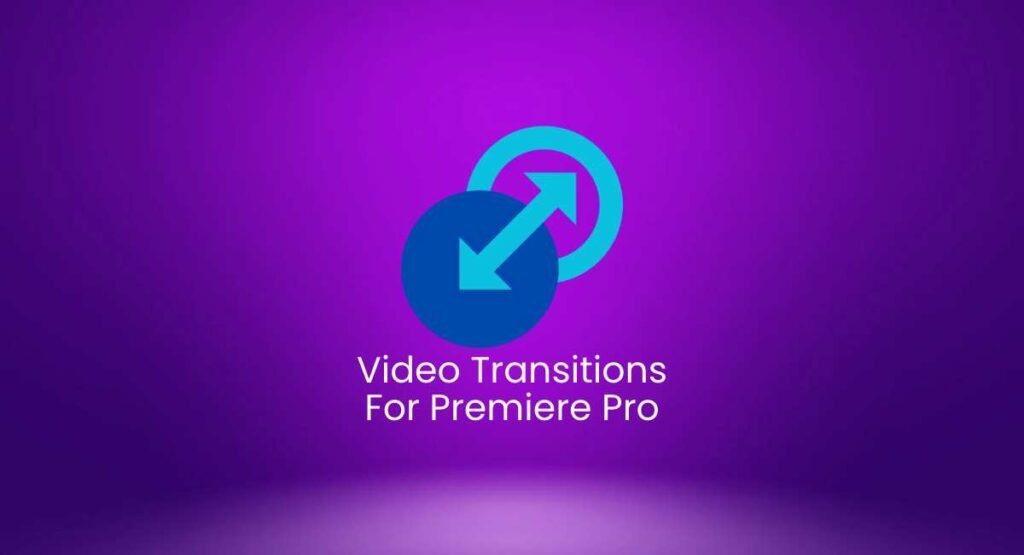Premiere Pro Shortcuts: The world is consuming more video content than ever before. From social media snippets to binge-worthy Netflix series, video is the language of the digital age. This insatiable demand for captivating visuals has propelled the video editing profession to new heights. In this dynamic landscape, Adobe Premiere Pro reigns supreme as the industry-standard video editing software. Mastering its intricacies is essential for any aspiring or established video editor, and keyboard shortcuts are your secret weapon to unlock unprecedented speed and productivity.
Table of Contents
Adobe Premiere Pro: The Epicenter of the Video Editing Revolution
Adobe Premiere Pro has become the cornerstone of modern video production. Its intuitive interface, coupled with a robust suite of editing tools, empowers editors to transform raw footage into compelling narratives that resonate with audiences worldwide. Major Hollywood productions like “Gone Girl” and even indie darlings like “Everything Everywhere All at Once” have leveraged Premiere Pro’s capabilities to weave their cinematic magic.
In the Indian film industry, Premiere Pro has also gained significant traction. Bollywood blockbusters like “Gully Boy” and even critically acclaimed films like “12th Fail” were brought to life on Premiere Pro. Its ability to handle complex multi-cam setups, seamlessly integrate with other Adobe Creative Cloud applications, and deliver pristine audio mixing has solidified its position as a trusted companion for filmmakers across genres.
Beyond the silver screen, Premiere Pro’s impact is undeniable. Social media platforms, corporate marketing campaigns, educational videos, and even personal vlogs rely on its powerful features to create visually stunning and engaging content. As the demand for video content continues to surge, the role of skilled Premiere Pro editors becomes increasingly vital.
30 Premiere Pro Shortcuts That Will Make You an Editing Ninja
Let’s dive into the 30 shortcuts that will transform your Premiere Pro workflow from average to extraordinary:
Editing - Premiere Pro Shortcuts
Spacebar: Play/Pause – This is the most basic and essential shortcut.
I: Mark In (Set the start point of your selection)
O: Mark Out (Set the end point of your selection)
X: Mark Clip (Quickly mark the entire clip)
C: Razor Tool (Cut your footage at the playhead)
V: Selection Tool (The standard tool for selecting and moving clips)
B: Ripple Edit Tool (Insert or delete clips while maintaining the timing of the rest of your sequence)
N: Rolling Edit Tool (Adjust the duration of one clip while simultaneously adjusting the duration of the adjacent clip)
+/ -: Zoom In/Out Timeline (Get a closer or wider view of your sequence)
\ (backslash): Fit Timeline to Window (Resize the timeline to fit the entire sequence)
Navigation Shortcuts - Premiere Pro Shortcuts
J/K/L: Shuttle Backwards/Stop/Shuttle Forwards (Control playback speed with ease)
Up/Down Arrows: Jump to Previous/Next Edit Point (Quickly navigate through your edits)
Left/Right Arrows: Move One Frame Backwards/Forwards (Fine-tune your edits with precision)
Shift + Left/Right Arrows: Move Five Frames Backwards/Forwards (Faster frame-by-frame movement)
Timeline Shortcuts - Premiere Pro Shortcuts
A: Track Select Forwards (Select all tracks from the current track onwards)
Shift + A: Track Select Backwards (Select all tracks from the current track backward)
Ctrl + G (Cmd + G): Group Clips (Combine multiple clips into a single unit)
Ctrl + Shift + G (Cmd + Shift + G): Ungroup Clips (Separate grouped clips)
Ctrl + C (Cmd + C): Copy (Duplicate selected clips or sequences)
Ctrl + V (Cmd + V): Paste (Insert copied clips or sequences)
Ctrl + Z (Cmd + Z): Undo (Reverse your last action)
Ctrl + Shift + Z (Cmd + Shift + Z): Redo (Redo your last undone action)
Other Useful Shortcuts
~ (tilde): Maximize/Restore Active Panel (Focus on a specific panel)
Ctrl + M (Cmd + M): Add Marker (Mark important points in your timeline)
Shift + Delete: Ripple Delete (Delete a clip and close the gap)
U: Rate Stretch Tool (Adjust the speed of a clip)
P: Pen Tool (Create custom keyframes for animations)
Ctrl + R (Cmd + R): Render Selection (Render a portion of your sequence)
Ctrl + M (Cmd + M): Match Frame (Quickly find a specific frame in another clip)
Unleash Your Inner Editor: The Power of Shortcuts in Premiere Pro
Keyboard shortcuts are the key to unlocking your full potential in Premiere Pro. Here’s why they’re an indispensable part of any professional editor’s arsenal:
Turbocharge Your Workflow: Shave hours off your editing time by eliminating tedious mouse clicks.
Maintain Creative Momentum: Stay immersed in your creative flow without constant interruptions.
Enhance Precision and Accuracy: Execute complex editing tasks with a single keystroke.
Minimize Repetitive Strain Injuries: Reduce the risk of RSI associated with excessive mouse use.
Boost Your Professional Image: Impress clients and collaborators with your lightning-fast editing skills.
The Growing Demand for Video Editors
The rise of video content has led to an explosion of opportunities for skilled video editors. Businesses, brands, and individuals alike are seeking talented professionals who can craft compelling narratives that capture attention and drive engagement. As the demand for video content continues to soar, mastering Premiere Pro shortcuts becomes an even more valuable asset.
Conclusion
In the ever-evolving world of video editing, staying ahead of the curve is paramount. Adobe Premiere Pro, with its vast array of features and powerful editing capabilities, is your gateway to success. By embracing keyboard shortcuts, you’ll unlock a new level of efficiency, creativity, and professionalism. So, take the plunge, memorize these shortcuts, and watch your video editing skills soar to new heights.